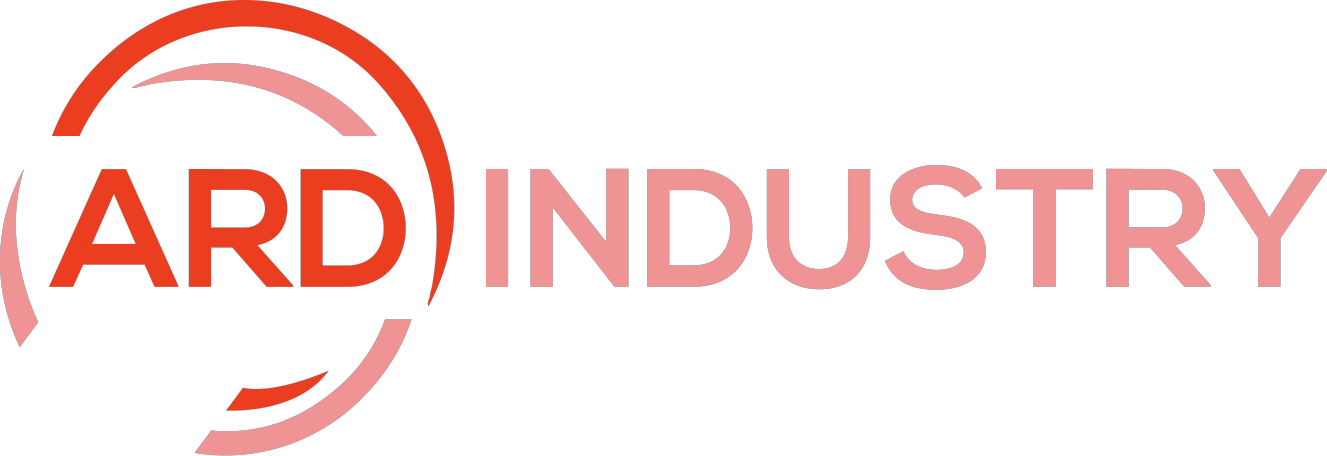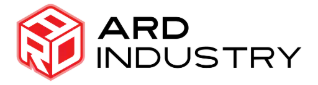You just made a sale on Etsy—congrats! Now it’s time to print that shipping label and get your order off to your excited customer. Navigating the Etsy interface and figuring out your printer settings can be daunting, but no worries, this guide is here to help. We’ll walk you through how to print Etsy shipping label with no fuss, covering the right label settings, how to connect your printer, and the actual printing process through Etsy. Just follow these simple steps, and you’ll be mastering the shipping game in no time, ensuring your customers are delighted with the speedy delivery!
Setting Up Your Etsy Shipping
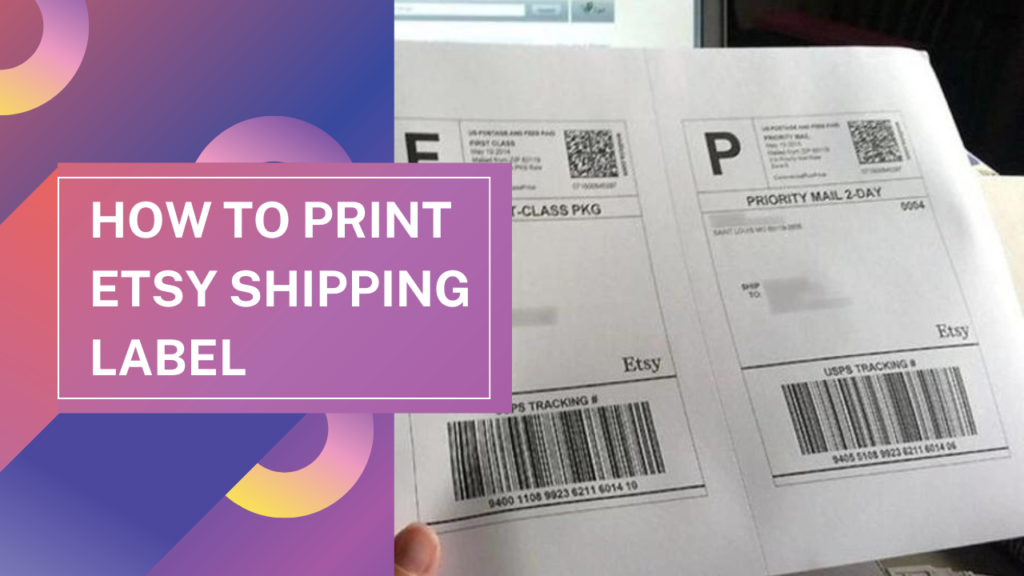
To print your Etsy shipping labels with ease, you first need to connect your Etsy and USPS accounts. Head to USPS.com and either sign up for an account or log in if you already have one. Then, in your Etsy shop manager, go to Settings > Shipping Settings. Click “Connect” next to USPS and enter your USPS username and password.
Choosing a Label Printer
Now you need to choose what type of printer you want to use for your labels. The most popular options are thermal label printers, inkjet printers, and laser printers. Thermal and inkjet printers typically offer the most budget-friendly label printing, while laser printers work well for higher volume shops.
Once you have your accounts linked and a label printer selected, you’re ready to start printing labels.
When you have new orders that need shipping, go to Orders > Awaiting Shipment in your Etsy shop manager. Check the boxes next to the orders you want to print labels for, then click “Print Shipping Labels” at the top of the page.
Etsy will automatically populate the buyer’s name and address as well as the weight of the package based on your listing details. Double check all the information, choose your preferred USPS shipping service, and click “Purchase and Print Labels.” Your labels will then generate as PDFs for you to print.
With a few simple steps, you’ll be printing customized USPS shipping labels for your Etsy orders in no time. Happy shipping!
Printing Your Etsy Shipping Labels
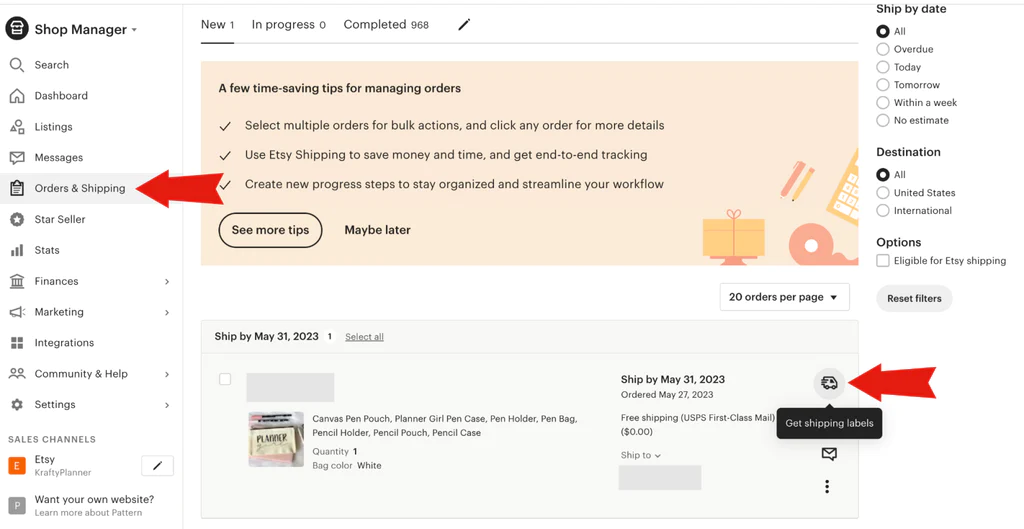
Once you’ve made a sale and your item is ready to ship, it’s time to purchase a shipping label on Etsy. To buy a label, go to your sold orders page and click “print shipping label” next to the item you want to ship. Etsy uses USPS for shipping in the U.S., so you’ll enter the recipient’s address and Etsy will automatically calculate the cost and transit time based on the shipping service you choose.
You have a few options to choose from – Priority Mail, First Class Package or Parcel Select Ground. Priority Mail usually takes 2-3 days, while the other services can take 3-5 days. Choose the option that suits your needs and budget. The price will vary depending on the destination and size of your package.
After you choose a shipping service, double check that the address is correct and enter the dimensions and weight of your item. Make sure you measure carefully, as entering incorrect information could lead to delays or additional charges. Once everything looks good, pay for your label using the payment method you have on file with Etsy.
Your label will then generate as a PDF which you can print at home. Peel and stick the label directly onto your package, making sure it is securely adhered with no loose edges. Drop off your package at any USPS mailbox or post office and you’re done! It’s really that simple.
Using Etsy’s shipping labels saves you time and money versus shipping on your own. And with a variety of service options, you can choose what works for your business and your customers. Happy shipping!
Troubleshooting Common Etsy Shipping Label Issues
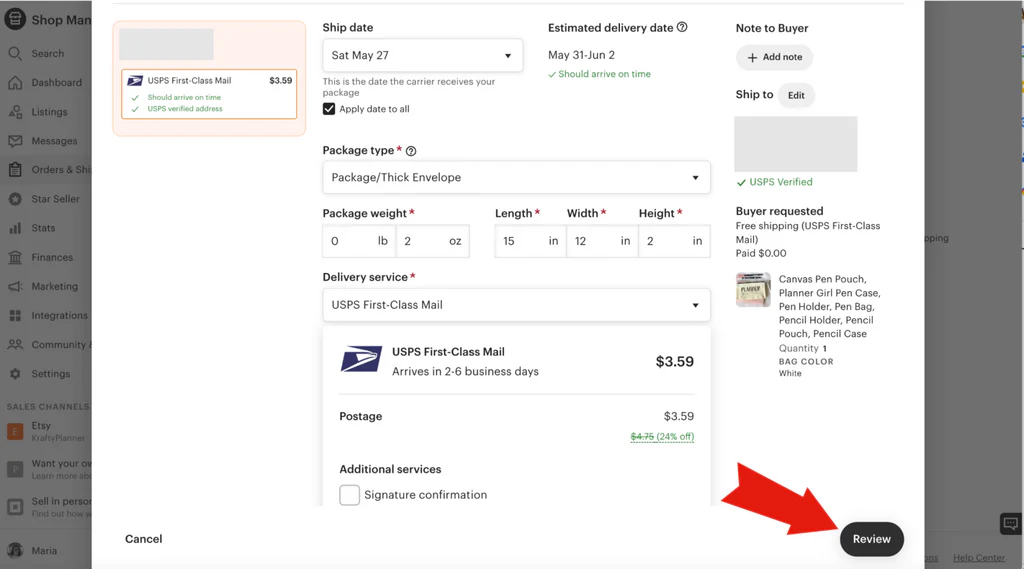
Have you ever had issues printing your Etsy shipping labels? Don’t worry, it happens to the best of us. Here are some common problems and how to fix them.
Label won’t print
First, check that your printer is set as the default and is turned on. Then, make sure you have enough ink or toner in your printer. Low ink is a common reason labels won’t print. You should also check that the label size you chose matches the labels you have—4×6, 2×7, etc.
Part of the label is cut off
Double check that you chose the correct label size that matches the labels in your printer. If the size looks right, the issue could be with your printer margins. You may need to adjust the margins so they’re smaller, especially the bottom margin. Reducing the margins will ensure the entire label prints on the page.
Label prints but won’t stick
Certainly! Here’s how to add the focus keyword effectively:
When printing Etsy shipping label, ensuring they adhere properly is crucial. Labels meant specifically for shipping are necessary, as regular paper labels may not stick adequately. Before applying, always ensure that the label surface is clean and dry; wiping it down with some rubbing alcohol can help eliminate any oils or dirt that could interfere with adhesion.
Once the label is ready to be applied, press firmly and smooth it out over the package to secure it in place. Using the edge of a credit card or ID to rub the label helps ensure it sticks well. If problems persist, consider switching to a different brand of shipping labels. With these tips, you’ll find how to print Etsy shipping label becomes easier, and you’ll master the application process quickly.
Conclusion
And there you have it – mastering how to print Etsy shipping label really is straightforward once you’ve got the hang of it. Saving these labels as PDFs not only ensures you have a record of your shipments but also streamlines the process for future orders. So, go ahead and print those labels, apply them to your packages, and send your Etsy orders on their way. Your customers will appreciate the speedy delivery and professional touch. Always keep this guide close by for a quick refresher and continue honing your Etsy shipping skills. With these tips, you’re well on your way to becoming an Etsy shipping expert, ensuring your business thrives with every sale!