In the modern workspace, Slack has become a staple for communication and collaboration. With its versatile features and integration capabilities, Slack can significantly boost productivity. However, to get the most out of this powerful tool, you need to go beyond basic messaging. So, here, we’ll explore some innovative Slack hacks to streamline your workflow and make your team more efficient and connected.
1. Master the Art of Slack Shortcuts
Slack is brimming with keyboard shortcuts that can save you a lot of time. So, learning these can help you navigate through Slack much faster.
- First, Ctrl (or Cmd) + K: Quickly jump to a conversation or channel.
- Second, Ctrl (or Cmd) + Shift + K: Open the direct message menu.
- Third, Ctrl (or Cmd) + Shift + L: Open the channel browse menu.
- Fourth, Ctrl (or Cmd) + Shift + A: Mark all messages as read.
- Fifth, Ctrl (or Cmd) + E: Jump to the search bar.
By memorizing these shortcuts, you’ll speed up your interactions and reduce the time spent navigating through different menus.
2. Utilize Slack’s Advanced Search Features
Finding old messages or files can be a daunting task, but Slack’s advanced search features can help you locate what you need with ease.
- Search Modifiers: Use modifiers like from:, in:, and before: to narrow down your search results. For example, from:John in:#marketing will show messages from John in the marketing channel.
- Quotation Marks: Use quotation marks to search for exact phrases.
- Has: Link: Find messages that contain links by typing has: link in the search bar.
These search features ensure that you can quickly find important information without sifting through endless messages.
3. Set Up Custom Notifications
Customizing your notifications can help you stay focused and reduce distractions. Slack allows you to tailor notifications to suit your preferences:
- Keyword Alerts: Set up keyword alerts to notify you when certain words or phrases are mentioned. Go to Preferences > Notifications > My Keywords and add your chosen keywords.
- Channel-Specific Notifications: Customize notifications for individual channels by clicking on the channel name, then selecting Notification Preferences.
- Do Not Disturb: Use the Do Not Disturb feature to mute notifications during specific hours. You can enable this by clicking on your profile picture and selecting Pause notifications.
With these settings, you can ensure you’re only alerted to the most important messages, keeping your focus sharp.
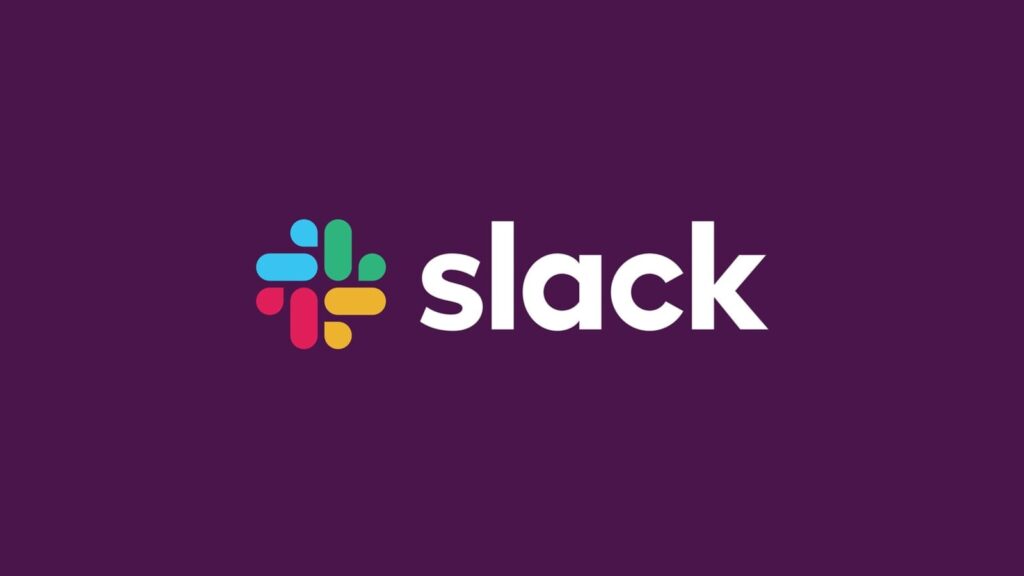
4. Integrate with Other Tools – Slack
Slack’s integration capabilities are one of its strongest features. Additionally, by connecting Slack with other tools you use daily, you can create a seamless workflow.
- Trello: Integrate Trello to create and manage tasks directly from Slack. Also, you can add cards to Trello boards, assign tasks, and set due dates without leaving Slack.
- Google Drive: Link your Google Drive to easily share and collaborate on documents. So, it will even notify you of updates and comments on your files.
- Zoom: Integrate Zoom to start meetings with a simple command. Moreover, type /zoom in any channel to instantly create a meeting link.
These integrations can save you a lot of time and keep all your essential tools in one place.
5. Use Slack Bots to Automate Tasks
Slack bots can automate repetitive tasks and provide valuable information right within your workspace.
- Simple Poll: Use the Simple Poll bot to create polls and surveys. Also, this is great for gathering team feedback or making quick decisions.
- Giphy: Add some fun to your messages with the Giphy bot. So, type /giphy followed by a keyword to send a relevant GIF.
- Standuply: Automate daily stand-ups and team check-ins with Standuply. Additionally, this bot can collect updates from team members and compile them into a report.
These bots not only enhance productivity but also add a touch of fun to your daily routine.
6. Create Custom Workflows with Slack’s Workflow Builder – Slack
Slack’s Workflow Builder allows you to create custom workflows to automate routine processes. This tool is perfect for setting up approval processes, onboarding new team members, or managing requests.
- Onboarding Workflow: Create a workflow that automatically sends new hires a series of messages and tasks to complete during their first week.
- Request Approvals: Set up a workflow for submitting and approving requests. When someone submits a request, it can automatically be sent to the relevant manager for approval.
- Daily Reminders: Schedule daily or weekly reminders for your team. For example, you can remind everyone to submit their timesheets every Friday.
With Workflow Builder, you can automate many of the repetitive tasks that take up your time, allowing you to focus on more important work.
7. Pin Important Messages and Files
Keep essential information easily accessible by pinning messages and files to channels. This is especially useful for keeping track of important updates, meeting notes, and frequently used documents.
- To pin a message, hover over it, click the three dots, and select Pin to channel.
- You can view all pinned items by clicking the pin icon at the top of the channel.
This ensures that critical information is always within reach and not buried in a sea of messages.

8. Use Custom Emojis for Team Culture and Efficiency
Custom emojis can be a fun way to enhance team culture and make communication more efficient. They can also be used for specific purposes, such as marking messages as urgent or acknowledging tasks.
- Create Custom Emojis: Go to Customize Slack in your workspace menu and click Add Custom Emoji. Also, upload an image and give it a name.
- Reaction Roles: Use custom emojis as reaction roles to assign tasks or categorize messages. For example, a green checkmark can signify task completion, while a red exclamation mark can denote urgency.
Custom emojis can make your communication more expressive and tailored to your team’s needs.
9. Leverage Slack Channels Effectively
Organizing your Slack channels can significantly enhance your team’s workflow. So, here are some tips:
- Channel Naming Conventions: Use clear and consistent naming conventions. For example, start project-related channels with #proj- and department channels with #dept-.
- Private vs. Public Channels: Use private channels for sensitive information and public channels for general discussions.
- Archive Inactive Channels: Regularly review and archive channels that are no longer active to keep your workspace clutter-free.
Effective channel management can streamline communication and ensure everyone knows where to find relevant information.
10. Take Advantage of Slack’s Mobile App
Slack’s mobile app ensures you stay connected and productive on the go. So, here are some tips to make the most of it:
- Set Mobile-Specific Notifications: Customize your notification settings for mobile to ensure you only receive alerts for the most critical messages.
- Use Offline Mode: Access your messages and files even when you’re offline. This is great for reviewing information during commutes or in areas with poor connectivity.
- Leverage Voice and Video Calls: Start voice or video calls directly from the mobile app for quick discussions or urgent meetings.
With these mobile app features, you can stay on top of your work no matter where you are.
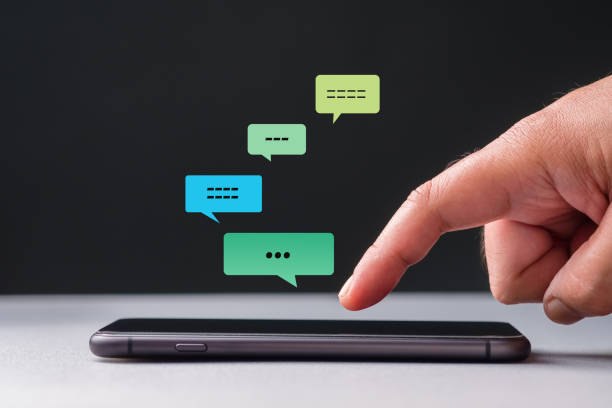
Conclusion: Slack
By incorporating these Slack hacks into your daily routine, you can streamline your workflow, boost productivity, and enhance team collaboration. Additionally, from mastering shortcuts and custom notifications to leveraging integrations and bots, there are countless ways to make Slack work harder for you. So, start experimenting with these tips today and watch your efficiency soar!
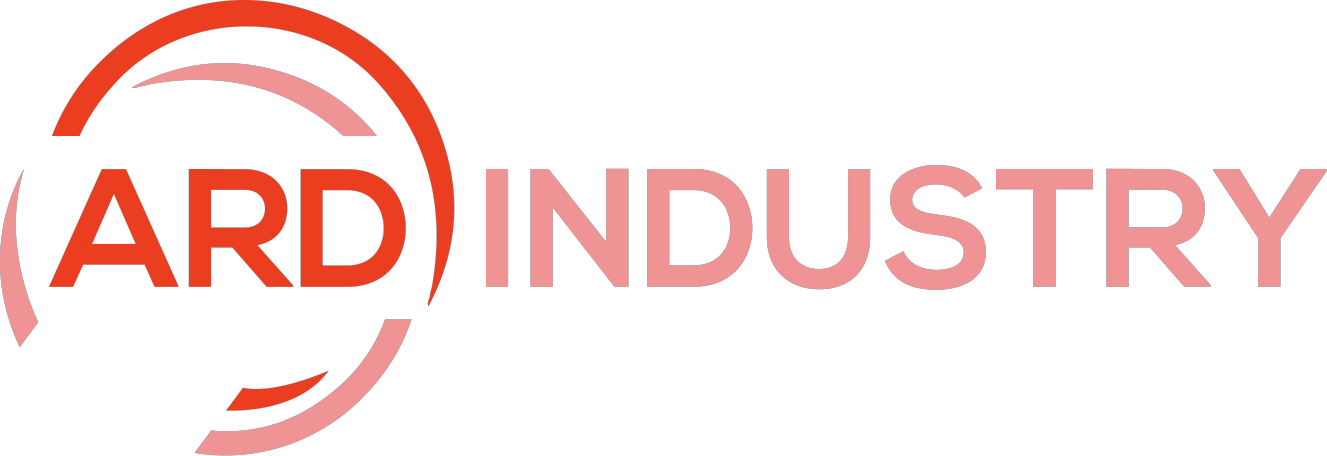
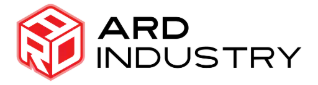

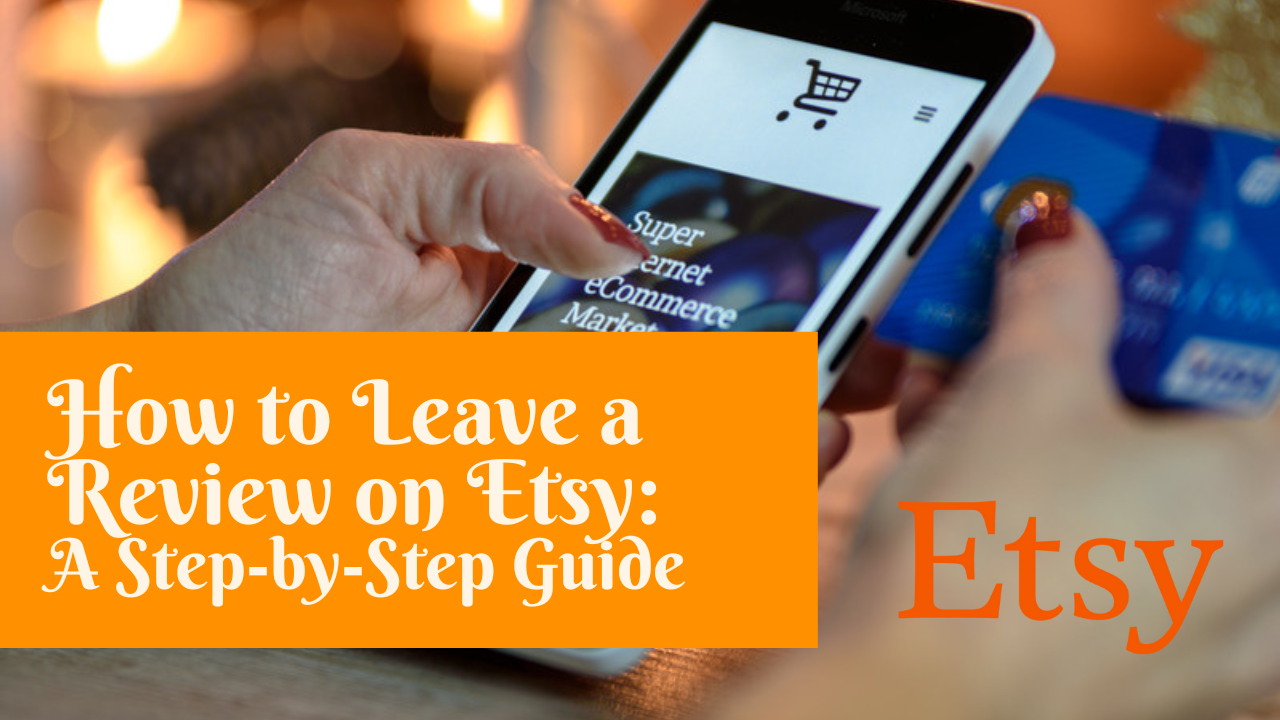

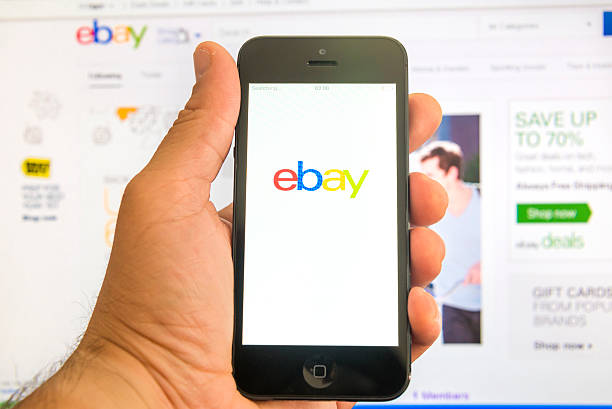

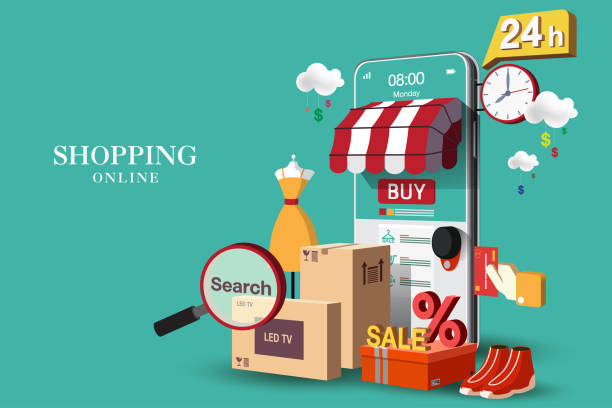
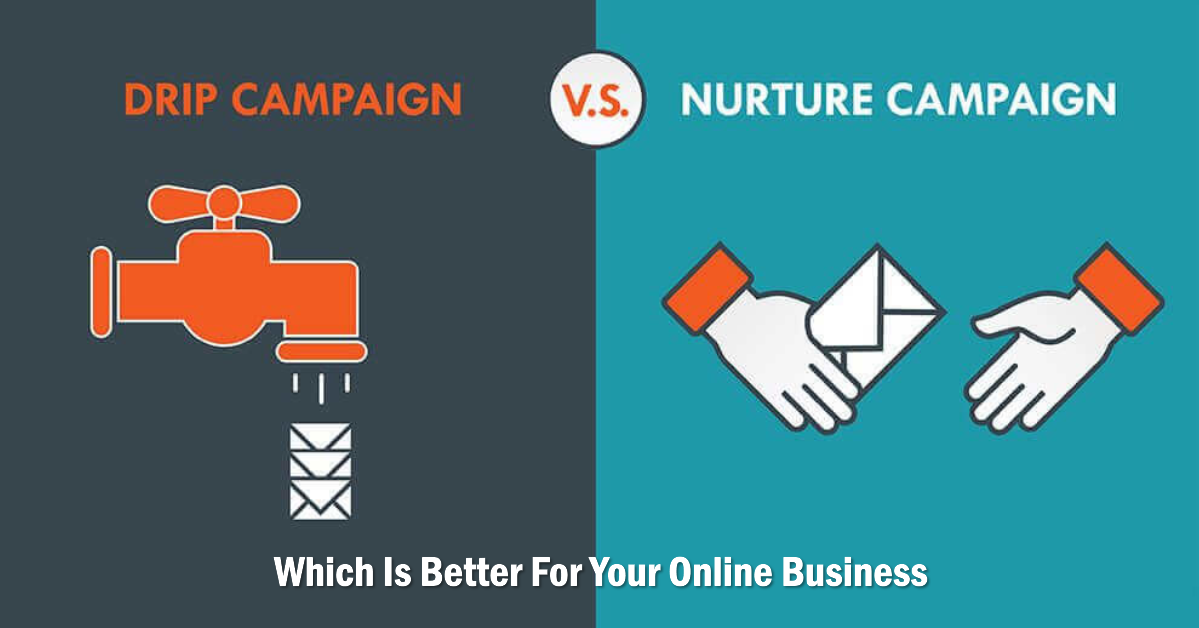
[…] Communication: Combine Zoom’s video capabilities with apps like Slack or Microsoft Teams for instant messaging and […]
[…] that add functionality to your boards. From calendar views to integration with other apps like Slack and Google Drive, Power-Ups can significantly enhance your Trello experience. For example, the […]
[…] other tools is essential. Additionally, it integrates seamlessly with popular platforms like Zoom, Slack, and social media networks, allowing users to extend their reach and streamline their workflows. […]