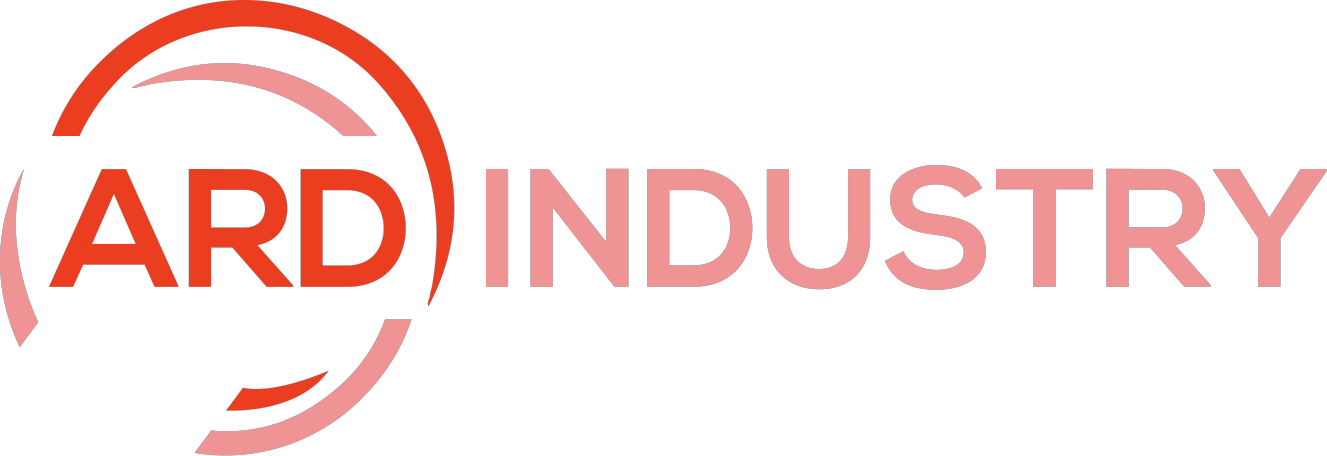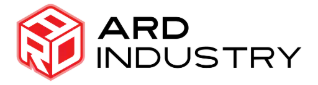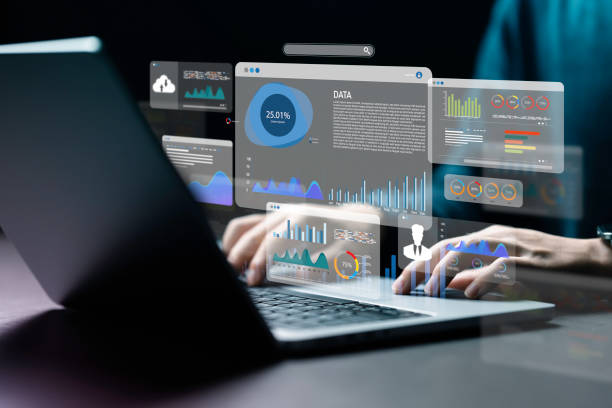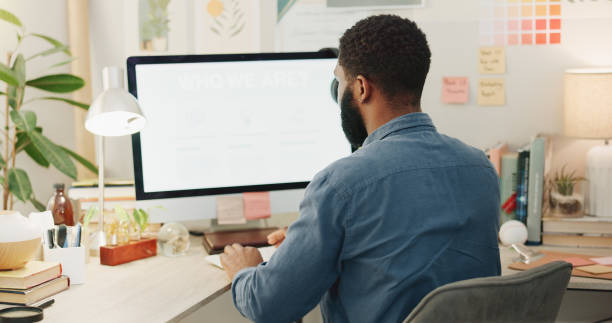Welcome to our comprehensive guide on how to cancel Gumroad subscription! Whether you’re looking to switch to a different platform, cut down on expenses, or simply no longer need the service, canceling a subscription can sometimes be confusing. Fear not! We’re here to walk you through each step with ease and clarity, ensuring a smooth transition. By the end of this post, you’ll feel confident and informed about managing your subscriptions on Gumroad. Let’s dive in!
What is Gumroad?
Before we get into the nitty-gritty of canceling your subscription, let’s take a moment to appreciate what Gumroad offers. Gumroad is a popular e-commerce platform that allows creators to sell products directly to their audience. From digital products like e-books, music, and software to physical goods, Gumroad simplifies the process of setting up an online store. It’s a favorite among independent creators and entrepreneurs for its user-friendly interface and robust features.
Why Cancel a Gumroad Subscription?
There are various reasons you might want to cancel a Gumroad subscription. Some of the most common include:
- Financial Considerations: Maybe you’re cutting down on expenses.
- Service Changes: Perhaps Gumroad has changed its service in a way that no longer fits your needs.
- Redundancy: You might have found a better platform or tool that serves your purpose more efficiently.
- Project Completion: Your project is finished, and you no longer need the subscription.
Regardless of your reason, canceling a subscription should be straightforward. Let’s break down the steps to ensure you can do it without any hassle.
Step-by-Step Guide on How to Cancel Gumroad Subscription
Step 1: Log In to Your Gumroad Account
The first step in canceling your subscription is to log into your Gumroad account. Visit Gumroad.com and click on the “Log In” button located at the top right corner of the page. Enter your email address and password, and you’ll be directed to your dashboard.
Step 2: Navigate to Your Library
Once you’re logged in, click on your profile icon at the top right corner of the screen. From the dropdown menu, select “Library.” The Library section is where you can find all the products you’ve purchased, including any active subscriptions.
Step 3: Locate the Subscription
In the Library, look for the subscription you want to cancel. Gumroad organizes your purchases by product type, so you might need to scroll through your items to find the subscription. Once you’ve located it, click on the subscription to open the product details page.

Step 4: Manage Subscription – How to Cancel Gumroad Subscription
On the product details page, you’ll see an option to “Manage Subscription.” Click on this link to proceed. So, this section will provide you with information about your subscription, including billing details and renewal dates.
Step 5: Cancel the Subscription
Within the “Manage Subscription” section, look for the “Cancel Subscription” button. Clicking this button will initiate the cancellation process. Additionally, Gumroad might ask you to confirm your decision, so be prepared to click “Yes” or “Confirm” to finalize the cancellation.
Step 6: Confirmation Email
After you’ve canceled your subscription, you should receive a confirmation email from Gumroad. Also, this email will serve as proof of cancellation and include details about any remaining access you might have until the subscription period ends.
Troubleshooting Common Issues – How to Cancel Gumroad Subscription
While the cancellation process is usually straightforward, you might encounter some common issues. Here are a few tips to help you troubleshoot:
- Can’t Find the Subscription: Double-check that you’re logged into the correct account. Sometimes, people have multiple Gumroad accounts, and the subscription might be under a different email address.
- No Cancellation Button: If you don’t see the “Cancel Subscription” button, ensure that your subscription is active. Expired subscriptions typically don’t show a cancellation option.
- Technical Glitches: Occasionally, browser issues can interfere with the cancellation process. Try clearing your cache, using a different browser, or accessing Gumroad from another device.

Alternative: Contacting Gumroad Support
If you’ve followed the steps above and still can’t cancel your subscription, don’t worry. Gumroad’s support team is there to help. Here’s how to get in touch with them:
- Visit the Help Center: Go to Gumroad’s Help Center where you can find articles and FAQs that might resolve your issue.
- Submit a Request: If you need further assistance, you can submit a support request. Provide as much detail as possible about your subscription and the issue you’re facing.
- Email Support: Alternatively, you can email Gumroad’s support team directly at support@gumroad.com.
Tips for Managing Subscriptions – How to Cancel Gumroad Subscription
Managing subscriptions can sometimes feel like a chore, but here are a few tips to make it easier:
- Regular Reviews: Periodically review your subscriptions to ensure you’re only paying for what you need.
- Set Reminders: Use calendar reminders to notify you of upcoming renewal dates.
- Keep Records: Save emails and receipts related to your subscriptions for future reference.
Conclusion: How to Cancel Gumroad Subscription
Canceling your Gumroad subscription doesn’t have to be a daunting task. By following the steps on how to cancel Gumroad subscription, you can manage your subscriptions with confidence and ease. So, whether you’re moving on to new tools or simply cutting back on expenses, taking control of your subscriptions is an important part of digital management.
Remember, Gumroad is designed to support creators and customers alike, so don’t hesitate to reach out to their support team if you encounter any issues. Happy unsubscribing, and best of luck with your future endeavors!
If you found this guide helpful, feel free to share it with others who might benefit from it. And, if you have any additional tips or questions, drop them in the comments below!