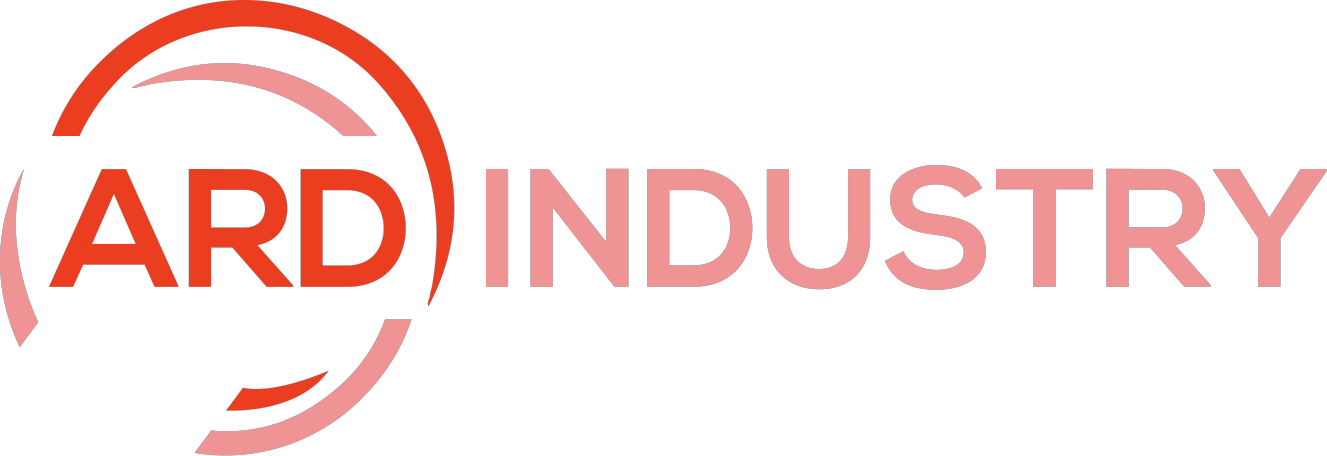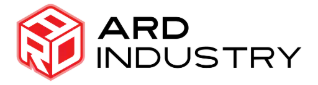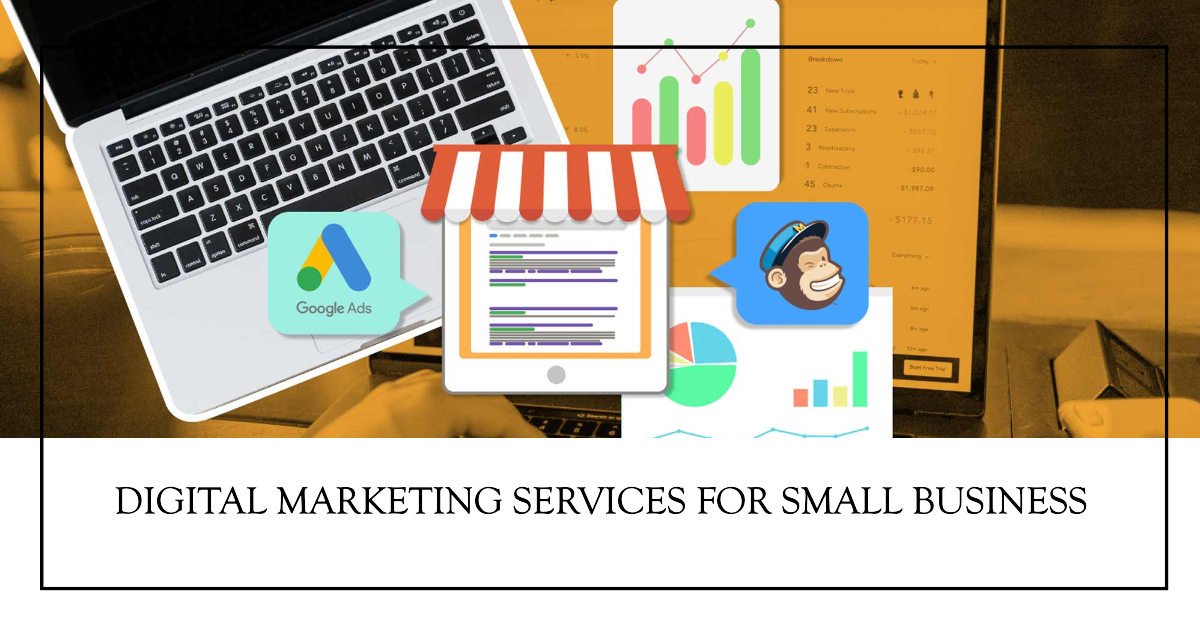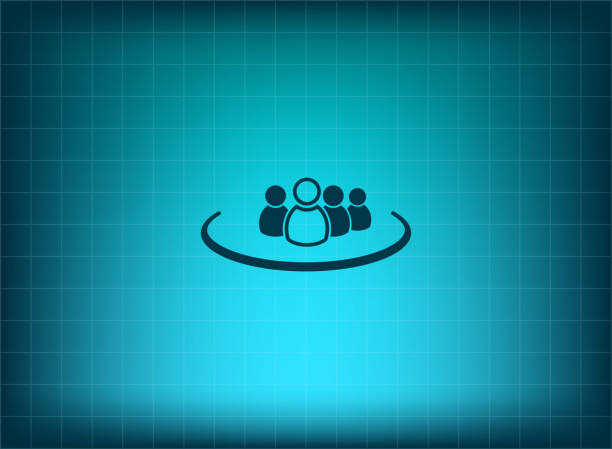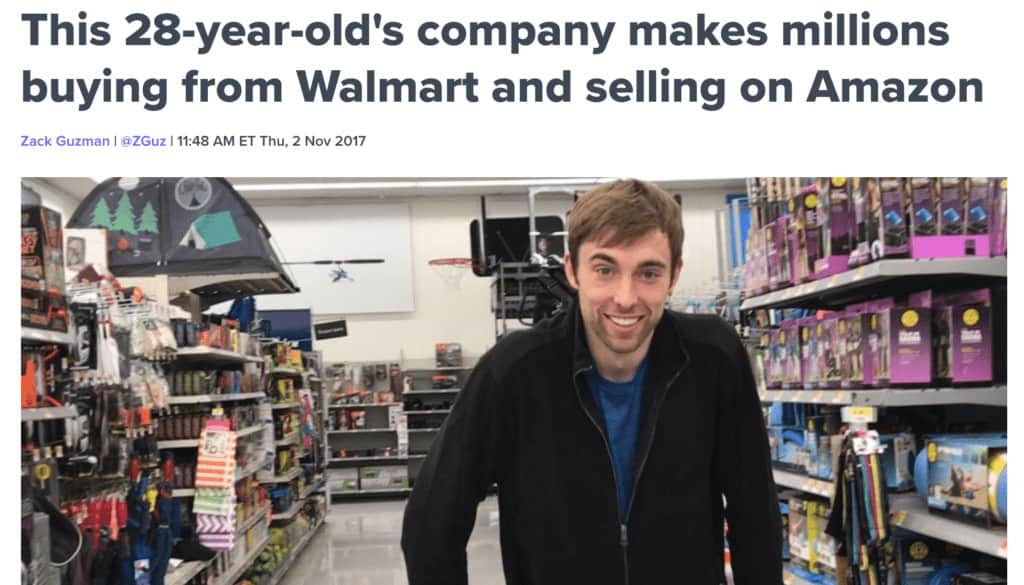Dropbox is a fantastic tool for managing and sharing files, but as your data needs grow, you might find yourself running out of storage space. Upgrading to a higher plan is one option, but there are several strategies you can employ to maximize your existing Dropbox storage space without spending a dime. So, this guide will walk you through effective methods to free up space, organize your files, and make the most of your current Dropbox plan.
1. Audit Your Storage Usage
Before you start optimizing, it’s crucial to understand where your space is being used. Additionally, it provides a storage usage report that breaks down how much space each file and folder is consuming.
- Access Your Usage Report: Log in to your Dropbox account, click on your profile picture in the top-right corner, and select ‘Settings.’ Navigate to the ‘Plan’ tab to view your storage usage.
- Identify Large Files and Folders: Look for large files or folders that you no longer need or can move elsewhere. Delete files that are no longer necessary, or transfer them to an external hard drive or another cloud service.
2. Organize and Clean Up Your Files
A well-organized Dropbox can help you manage your files more efficiently and free up space. So, here’s how to clean up and organize:
- Delete Old and Duplicate Files: Use Dropbox’s search function to find and delete duplicates or outdated files. Also, regularly removing unnecessary files will help keep your storage under control.
- Use Selective Sync: If you’re using the Dropbox desktop app, enable Selective Sync to choose which folders to sync with your computer. This feature helps you save local storage space and can also manage your Dropbox storage more effectively.
3. Utilize Dropbox’s File Request Feature
Dropbox’s file request feature allows you to collect files from others directly into a designated folder in your Dropbox without taking up your storage space. This feature is particularly useful for:
- Receiving Files for Projects: If you need to collect files from multiple contributors, use a file request to gather everything in one place. The files will be uploaded directly to your Dropbox but will not count toward your storage quota if you’re the one requesting them.
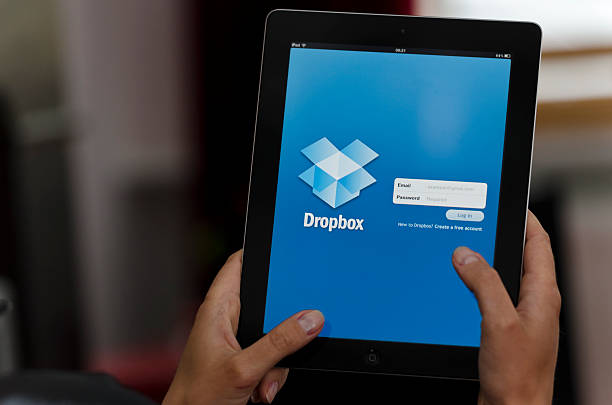
4. Leverage Shared Links and Smart Sync in Dropbox
It offers several features to help manage storage efficiently:
- Use Shared Links: Instead of uploading large files directly to it, consider sharing a link to the file. So, this way, you don’t need to keep a copy of the file in your Dropbox, saving space.
- Enable Smart Sync: Smart Sync allows you to see all your files and folders on your computer without using local storage. Files are available online but take up space only when you access them.
5. Take Advantage of Dropbox’s Version History
It keeps previous versions of files, which can take up space. You can manage version history to free up space:
- Review Version History: Go to the file you want to check, click on the three dots next to the file name, and select ‘Version History.’ You can then review and delete older versions that you no longer need.
- Set Version History Limits: Consider reducing the version history for files that are not frequently edited. This can be done through the Dropbox Business plan settings, which might not be available on personal plans but can be useful if you upgrade in the future.
6. Use Dropbox Mobile App for Easy Management
The Dropbox mobile app offers several features for managing your files on the go:
- Manage Files from Your Phone: Use the mobile app to delete or move files easily. You can also upload new files directly from your phone, freeing up space on your computer.
- Optimize Camera Uploads: If you use Dropbox’s camera upload feature, make sure to configure it to upload only new photos or videos. Also, regularly review and delete old photos and videos that you no longer need.
7. Consider Integrating Other Cloud Services
If you find that you’re consistently running out of space, integrating other cloud services can help:
- Link to Other Services: Use services like Google Drive, OneDrive, or Box to store files that don’t need to be in it. So, you can keep its for files you frequently access and use other services for less critical data.
- Utilize Cloud Storage Aggregators: Platforms like MultCloud or CloudHQ allow you to manage multiple cloud storage accounts from one place. This can help you keep Dropbox usage within limits while using other services for additional storage.

8. Optimize File Formats and Sizes in Dropbox
Reducing the size of files you upload can make a significant difference:
- Compress Files: Before uploading large files, compress them into ZIP or RAR formats. So, this reduces their size and saves storage space.
- Convert File Formats: For certain types of files, converting to a more compact format can help. For example, convert images to JPEG or reduce the resolution of videos.
9. Collaborate Efficiently
If you’re using Dropbox for team collaboration, make sure to:
- Set Up Shared Folders Wisely: Share folders only with the people who need access. Also, regularly review shared folders and remove access for users who no longer need it.
- Encourage File Management Practices: Ensure that team members are aware of best practices for file management, including deleting old files and avoiding unnecessary duplicates.
10. Keep an Eye on Your Storage Quota
Regularly monitoring your storage quota can help you stay on top of your usage:
- Set Storage Alerts: If Dropbox offers notifications or alerts when you’re nearing your storage limit, make sure to enable them. This will give you time to manage and clean up before hitting the limit.
- Schedule Regular Cleanups: Set a reminder to review and clean up your storage every few months. Additionally, this habit will help you maintain optimal storage levels and avoid running out of space unexpectedly.
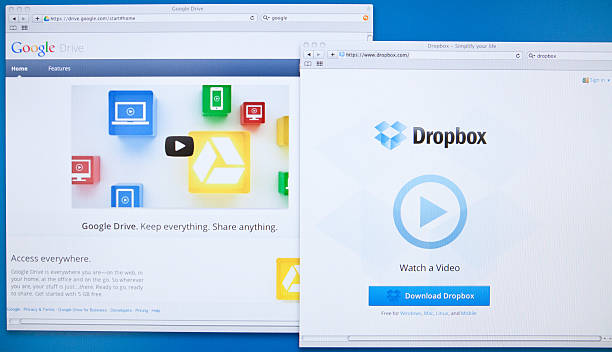
Conclusion: Dropbox
By implementing these strategies, you can effectively manage your storage and make the most of your current plan. Whether you’re dealing with large files, collaborative projects, or simply want to keep your digital life organized, these tips will help you stay within your storage limits without needing to upgrade. Happy organizing!