In today’s fast-paced digital landscape, efficiency and collaboration are more critical than ever. Zoom, a leading platform in virtual communication, has revolutionized the way we conduct meetings, webinars, and virtual events. However, to truly harness its power and maximize productivity, integrating Zoom with your favorite apps is essential. So, this integration can streamline your workflow, enhance collaboration, and ultimately drive better results. Let’s explore how you can seamlessly connect Zoom with various apps to supercharge your productivity.
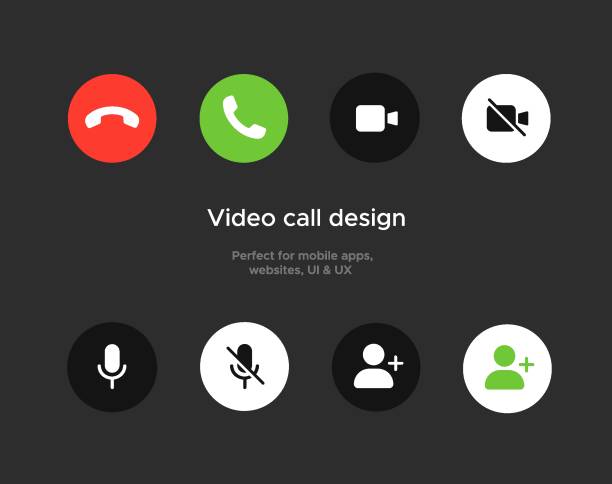
The Power of Zoom Integration
Before diving into specific integrations, it’s important to understand why integrating Zoom with other apps is beneficial. So, integrations allow for:
- Seamless Communication: Combine Zoom’s video capabilities with apps like Slack or Microsoft Teams for instant messaging and collaboration.
- Streamlined Scheduling: Integrate with calendar apps to effortlessly schedule and manage meetings.
- Enhanced Productivity: Automate repetitive tasks and workflows to save time and reduce manual errors.
Top Apps to Integrate with Zoom
Integrating Zoom with your favorite apps can transform your workflow by streamlining communication and scheduling. Also, discover how connecting Zoom with tools like Google Calendar, Slack, and Trello can boost your productivity and simplify your meetings.
1. Google Calendar in Zoom
Scheduling meetings can be a hassle, but integrating Zoom with Google Calendar simplifies this process. Once linked, you can:
- Schedule Meetings Directly: Create Zoom meetings from within Google Calendar. Simply click “Make it a Zoom Meeting” when setting up an event.
- Automatic Links: Zoom meeting links are automatically added to calendar invitations, making it easy for participants to join.
- Seamless Updates: Changes to the event in Google Calendar automatically reflect in Zoom, keeping everyone on the same page.
How to Integrate:
- Go to the Zoom App Marketplace.
- Search for the Google Calendar integration and click “Install.”
- Follow the prompts to sign in and grant necessary permissions.
2. Slack
For teams using Slack, integrating Zoom can bring video conferencing and team communication together:
- Start Zoom Meetings from Slack: Launch Zoom meetings directly from Slack channels or direct messages.
- Join Meetings with a Click: Receive Zoom meeting links in Slack notifications and join with a single click.
- Automate Updates: Set up automated reminders and notifications for upcoming meetings within Slack channels.
How to Integrate:
- Visit the Zoom App Marketplace and find the Slack integration.
- Click “Install” and authorize the integration.
- Configure settings according to your team’s needs.

3. Microsoft Teams
Microsoft Teams users can also benefit from Zoom integration:
- Unified Communication: Use Zoom for meetings and Microsoft Teams for chat and file sharing without switching platforms.
- Schedule and Join Meetings: Set up Zoom meetings from within Teams and join directly from the Teams interface.
- Enhanced Collaboration: Share Zoom recordings and meeting notes in Teams channels for easy access and collaboration.
How to Integrate Zoom:
- Access the Zoom App Marketplace and locate the Microsoft Teams integration.
- Click “Install” and sign in to both accounts.
- Follow the setup instructions to complete the integration.
4. Trello with Zoom
Project management and collaboration can be enhanced with Trello and Zoom integration:
- Attach Zoom Links to Cards: Add Zoom meeting links to Trello cards for easy access during project discussions.
- Schedule Meetings from Trello: Create Zoom meetings directly from Trello cards and keep track of project-related meetings.
- Automate Updates: Sync meeting schedules with Trello boards to ensure all team members are informed.
How to Integrate:
- Go to the Zoom App Marketplace and search for the Trello integration.
- Click “Install” and follow the prompts to connect your accounts.
- Configure the integration settings to fit your workflow.
5. Asana with Zoom
For teams using Asana for task management, integrating Zoom can enhance productivity:
- Link Zoom Meetings to Tasks: Attach Zoom meeting links to Asana tasks and projects for seamless communication.
- Schedule Meetings from Asana: Schedule Zoom meetings from within Asana tasks to streamline project coordination.
- Track Meeting Outcomes: Share meeting notes and action items directly in Asana tasks to keep everyone aligned.
How to Integrate:
- Visit the Zoom App Marketplace and find the Asana integration.
- Click “Install” and authorize the connection between your Zoom and Asana accounts.
- Follow the setup instructions to link your accounts.

Best Practices for Effective Integration
To make the most of your Zoom integrations, consider the following best practices:
- Consistent Naming Conventions: Use consistent naming for meetings and projects across all integrated apps to avoid confusion.
- Regular Updates: Keep all integrations and apps up-to-date to ensure compatibility and access to the latest features.
- Monitor and Adjust: Regularly review your integration setup to ensure it meets your evolving needs and adjust settings as necessary.
Conclusion: Zoom
Integrating Zoom with your favorite apps can transform your workflow, making communication more seamless and collaboration more effective. Whether you’re using Google Calendar for scheduling, Slack for team communication, or Trello for project management, these integrations can enhance productivity and streamline your operations.
Additionally, by taking advantage of these integrations, you can create a more connected and efficient work environment, allowing you to focus on what truly matters—achieving your goals and driving success. So, dive into the world of Zoom integrations today and experience the benefits of a streamlined workflow firsthand!
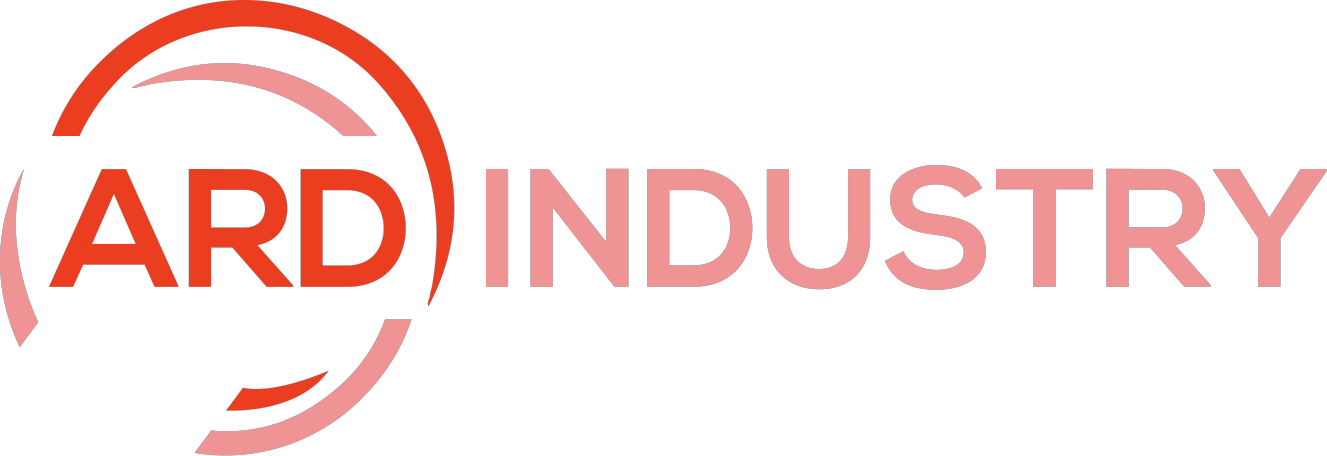
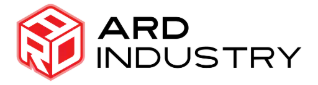

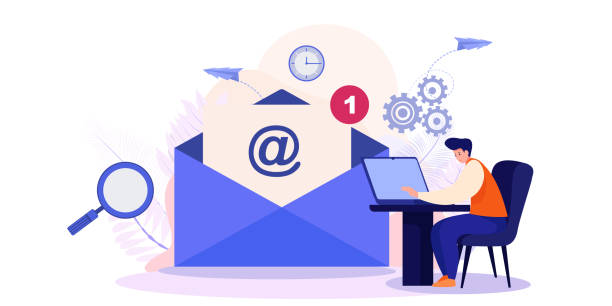




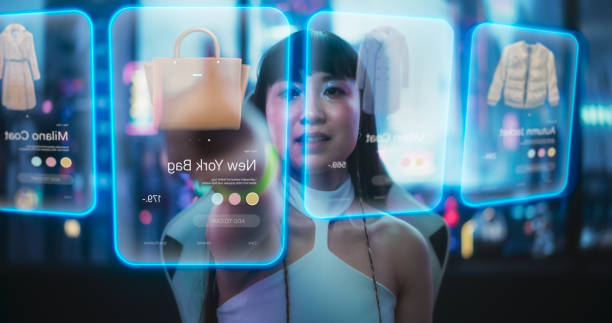
[…] with other tools is essential. Additionally, it integrates seamlessly with popular platforms like Zoom, Slack, and social media networks, allowing users to extend their reach and streamline their […]