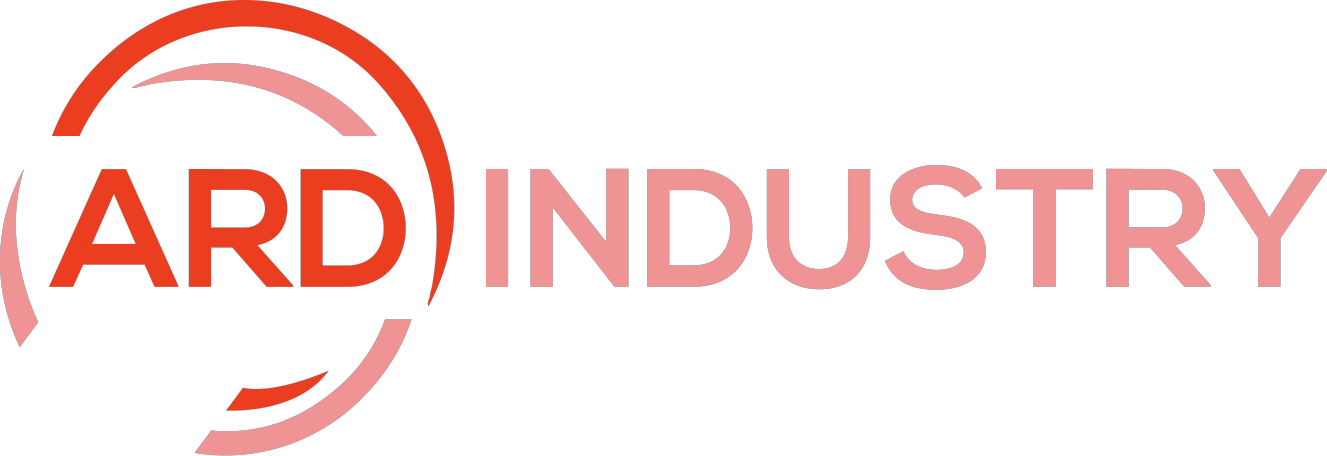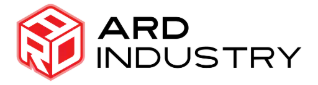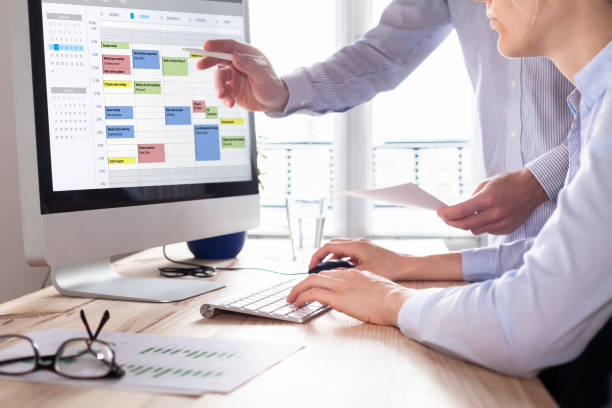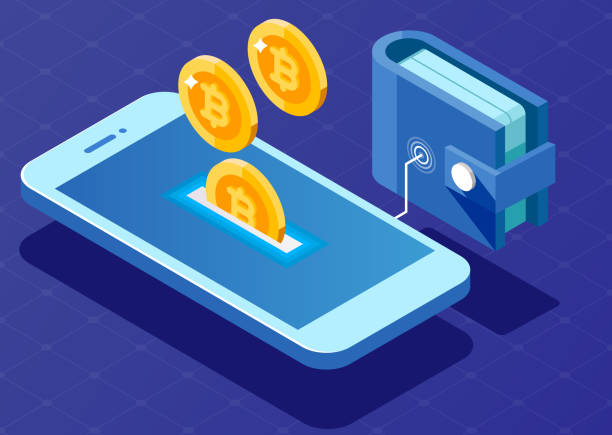Calendly
In today’s fast-paced world, scheduling meetings and managing appointments can be a logistical nightmare. Enter Calendly—a game-changing tool designed to simplify this process and streamline your calendar management. Whether you’re a busy professional juggling multiple appointments, a team leader coordinating group meetings, or an entrepreneur aiming to optimize client interactions, Calendly can be a powerful ally in your quest for efficiency. So, in this blog post, we’ll explore how to maximize your use of Calendly with tips and tricks that will elevate you from a basic user to a power user.
Why Calendly?
Calendly offers a robust solution for scheduling meetings, eliminating the back-and-forth of finding a suitable time. Additionally, its seamless integration with various calendar platforms, intuitive interface, and customizable features make it an indispensable tool for professionals across industries. But to truly unlock its potential, you need to delve deeper into its features and best practices.
1. Integrate with Multiple Calendars
One of Calendly’s standout features is its ability to integrate with multiple calendar systems. Whether you’re using Google Calendar, Microsoft Outlook, or Apple Calendar, you can sync all your calendars with it. So, this ensures that your availability is always up-to-date across all platforms.
Tip: Ensure that you connect all relevant calendars to it. Additionally, this prevents double-booking and helps you manage your time more effectively. You can access this feature under “Calendar Connections” in your settings.
2. Set Up Personalized Event Types: Calendly
It allows you to create different event types tailored to specific needs. For instance, you might have separate event types for client consultations, team meetings, and one-on-one sessions.
Tip: Customize each event type with unique settings—such as location (phone, video, or in-person), duration, and availability. So, this personalization helps streamline the booking process and ensures that each meeting is appropriately structured.
3. Utilize Advanced Scheduling Features
It is packed with advanced scheduling features that can be game-changers for power users.
- Buffer Times: Add buffer times between meetings to avoid back-to-back scheduling and give yourself a breather. This feature is particularly useful for maintaining focus and reducing meeting fatigue.
- Event Notifications: Set up reminders and follow-up emails to keep everyone on track. It can send out automatic reminders to both you and your attendees, minimizing no-shows and last-minute cancellations.
- Group Events: If you need to schedule meetings with multiple participants, use the “Group Event” feature. Additionally, this allows several people to book a spot in a single time slot, making it perfect for team meetings or workshops.
Tip: Explore the “Event Type” settings to customize these advanced features according to your specific needs. Also, this will help you manage your schedule more efficiently and ensure that meetings are well-organized.
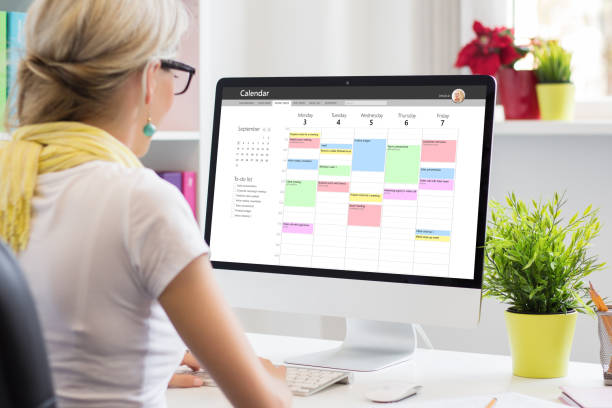
4. Leverage Calendly’s Integrations: Calendly
Calendly’s integrations extend its functionality beyond just scheduling. By connecting it with other tools you use, you can further streamline your workflow.
- Zoom and Microsoft Teams: Automatically generate video meeting links for your appointments. Also, this eliminates the need to manually create and share meeting links.
- CRM Systems: Integrate Calendly with your CRM to automatically log meeting details and manage client interactions more effectively.
- Payment Processors: If you charge for consultations or services, connect it with payment platforms like Stripe or PayPal. This allows clients to pay when they book, simplifying your invoicing process.
Tip: Explore the “Integrations” section in it to connect it with other tools you use. Additionally, this will help you create a more cohesive workflow and save time on administrative tasks.
5. Optimize Your Availability
Calendly offers flexibility in managing your availability to ensure you never overcommit.
- Custom Availability: Set up different availability rules for various event types. For example, you might want to be available for client calls only during certain hours or days.
- Time Zone Detection: It automatically detects the time zone of your attendees, ensuring that scheduling is accurate regardless of their location. This feature is particularly useful for international meetings.
- Recurring Availability: If you have regular commitments, use Calendly’s recurring availability feature to automatically block off time slots. So, this ensures that your schedule reflects your ongoing obligations.
Tip: Regularly review and update your availability settings to ensure they align with your current schedule and commitments.
6. Customize Your Booking Page: Calendly
Your booking page is often the first impression clients or colleagues will have of you. So, customize it to reflect your professionalism and make scheduling as smooth as possible.
- Personalize Your URL: Create a custom URL for your booking page to make it easy to share and more professional-looking.
- Add Branding Elements: Incorporate your company logo and colors to align the booking page with your brand identity. This not only adds a professional touch but also reinforces brand consistency.
- Create a Welcome Message: Use a personalized welcome message to greet users and provide context for the booking process. Additionally, this can help set expectations and make the scheduling experience more engaging.
Tip: Regularly review your booking page and make adjustments to keep it current and aligned with your professional image.
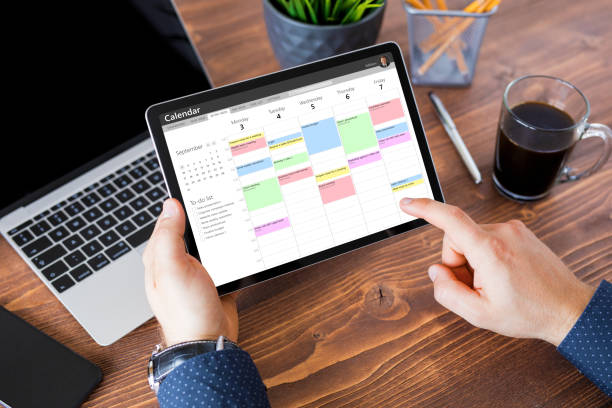
7. Automate and Streamline
Calendly’s automation features can save you a significant amount of time.
- Automatic Scheduling Links: Share your scheduling link directly via email or embed it on your website. Also, this allows clients to book appointments without the need for manual intervention.
- Custom Workflows: Use Calendly’s workflows to automate tasks related to your meetings. For instance, you can set up workflows to send thank-you notes, follow-up surveys, or onboarding materials automatically.
Tip: Explore the “Workflows” section in Calendly to set up automated processes that can save you time and enhance the client experience.
8. Review and Analyze
To continuously improve your scheduling efficiency, leverage Calendly’s analytics and reporting features.
- Meeting Statistics: Track the number of meetings scheduled, no-shows, and cancellations. Also, this data can provide insights into your scheduling habits and help you make informed adjustments.
- Feedback Collection: Use Calendly’s feedback options to gather input from attendees about their booking experience. So, this feedback can be valuable for making improvements and enhancing your scheduling process.
Tip: Regularly review your meeting statistics and feedback to identify trends and areas for improvement. Moreover, use this information to refine your scheduling practices and optimize your use of it.
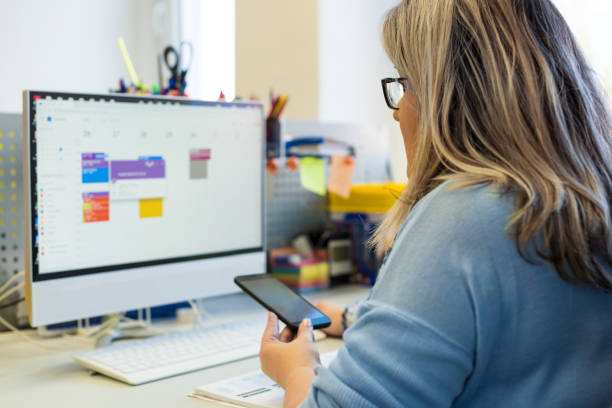
Conclusion: Calendly
Calendly is a powerful tool that can revolutionize the way you manage your appointments and meetings. Additionally, by leveraging its advanced features and integrations, personalizing your booking page, and automating processes, you can elevate your scheduling game and maximize your productivity. Whether you’re a solo professional or part of a larger team, these tips and tricks will help you become a Calendly power user, ensuring that your scheduling is as efficient and effective as possible.
So, embrace the full potential of it and transform your scheduling experience today. Happy scheduling!