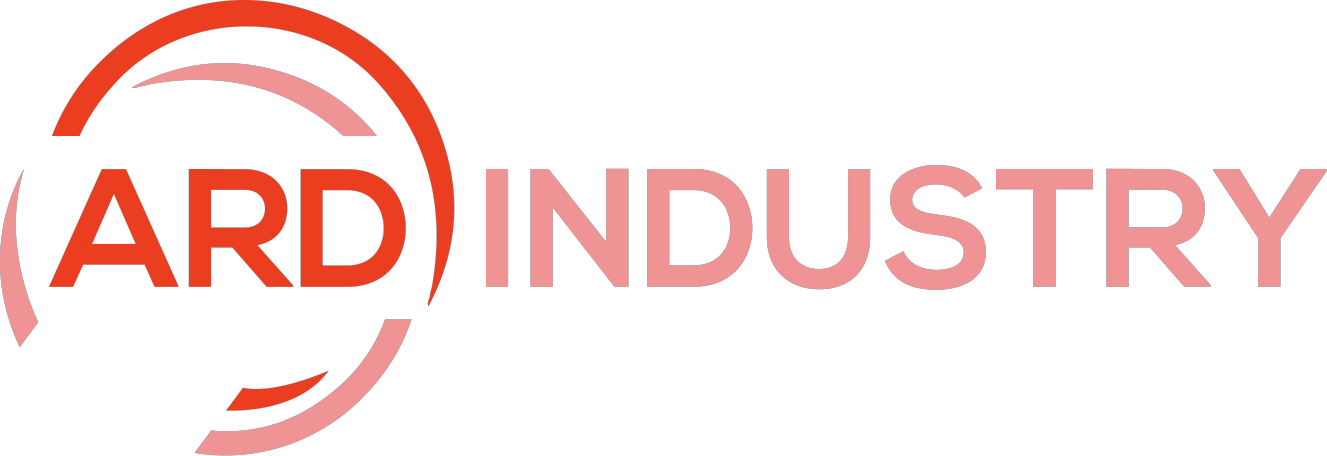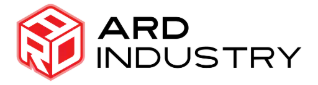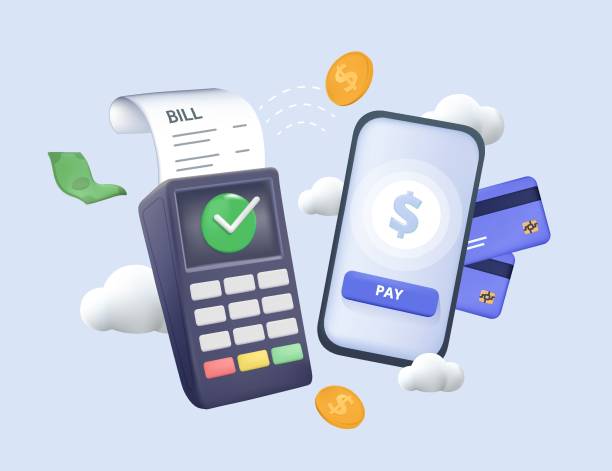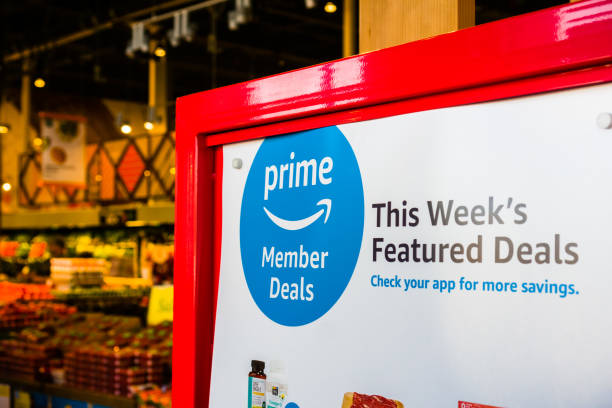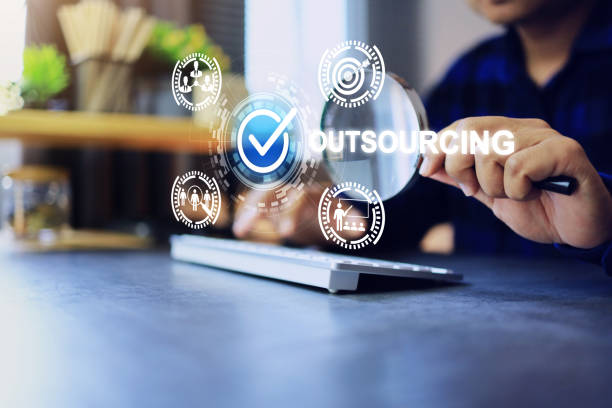In today’s fast-paced world, seamless payment processing is crucial for any business. Whether you’re running a brick-and-mortar store or an online shop, having a reliable payment system can make all the difference. So, enter Square, is a popular choice for businesses of all sizes that provides an easy-to-use, all-in-one solution for managing payments. In this guide, we’ll walk you through how to set up for seamless payment processing, ensuring you’re ready to streamline transactions and boost your business efficiency.
What is a Square?
Before diving into the setup process, let’s take a moment to understand what Square is and why it’s a great choice for payment processing. So, it is a financial services and mobile payment company that offers a suite of tools for businesses. Also, its flagship product is the Square Point of Sale (POS) system, which allows businesses to accept payments via credit/debit cards, mobile wallets, and even contactless payments. Beyond payment processing, it provides additional features such as inventory management, sales tracking, and customer insights.
Why Choose Square?
- Ease of Use: It is known for its user-friendly interface, making it accessible even for those who aren’t tech-savvy.
- No Monthly Fees: Unlike many other payment processors, it doesn’t charge a monthly fee. Instead, you pay a small transaction fee per sale.
- Versatility: Whether you’re selling online, in-person, or both, it has solutions tailored to your needs.
- Integrated Solutions: It integrates with various business tools, including accounting software, marketing platforms, and e-commerce websites.
Step 1: Create a Square Account
The first step in setting up is to create an account. Follow these simple steps:
- Visit the Square Website: Go to Square’s official website.
- Sign Up: Click on the “Sign Up” button. So, you’ll need to provide your email address, create a password, and enter some basic information about your business.
- Verify Your Email: It will send a verification email to the address you provided. Also, click the link in the email to verify your account.
- Complete Your Profile: Log in to your account and fill in additional details about your business, such as your business name, address, and tax information.
Step 2: Choose Your Hardware
It offers a variety of hardware options to suit different business needs. Depending on whether you’re setting up an in-person or online payment system, you might choose from:
- Square Reader: This compact device plugs into your smartphone or tablet’s headphone jack (or connects via Bluetooth) and allows you to accept card payments.
- Square Stand: Ideal for retail setups, the Square Stand turns your iPad into a complete POS system. Additionally, it includes a built-in card reader and supports additional peripherals like cash drawers and receipt printers.
- Square Register: A complete POS system that includes both the register and the stand, designed for high-traffic retail environments.
Tip: If you’re primarily operating online, you can skip the hardware setup and use Square’s virtual terminal for processing payments directly from your computer.

Step 3: Set Up Your Payment Options
Once you have your hardware ready, it’s time to configure your payment options:
- Connect Your Hardware: Follow the instructions provided with your hardware to connect it to your device. For example, if you’re using the Square Reader, plug it into your device or pair it via Bluetooth.
- Download the Square POS App: Available for both iOS and Android, the Square POS app is where you’ll manage transactions. Additionally, download the app from the App Store or Google Play Store and log in with your Square account credentials.
- Configure Payment Settings: Open the app and navigate to the settings menu. So, here, you can set up your preferred payment methods, including credit/debit cards, contactless payments, and digital wallets like Apple Pay and Google Pay.
Step 4: Customize Your POS System
Square’s POS system is highly customizable to fit your business needs:
- Add Your Products and Services: In the Square POS app, go to the “Items” section to add your products or services. You can enter details such as item names, prices, and descriptions. You can also create categories to organize your inventory.
- Set Up Taxes and Discounts: Configure tax rates and apply any discounts or promotions you want to offer. Additionally, this ensures that all transactions are processed accurately and reflect any special pricing you provide.
- Configure Receipt Options: Customize your receipt settings, including adding your business logo and choosing whether to offer digital or printed receipts.
Step 5: Integrate With Other Tools
One of Square’s strengths is its ability to integrate with various business tools:
- Connect with Accounting Software: Integrate it with accounting tools like QuickBooks or Xero to streamline your financial management. Moreover, this ensures that your sales data is automatically synced with your accounting records.
- Set Up Online Sales: If you’re running an online store, you can integrate itwith e-commerce platforms like Shopify, WooCommerce, or BigCommerce. Also, this allows you to process online payments seamlessly and manage your inventory across channels.
- Leverage Marketing Tools: It offers marketing tools to help you engage with customers. So, set up email marketing campaigns, loyalty programs, and promotions to boost customer retention and drive sales.

Step 6: Test Your Setup
Before going live, it’s important to test your payment setup to ensure everything works smoothly:
- Run Test Transactions: Process a few test transactions to verify that payments are being processed correctly and that receipts are generated as expected.
- Check Hardware Functionality: Ensure that your hardware, such as the Square Reader or Stand, is working properly and connecting seamlessly with your device.
- Review Settings: Double-check your payment settings, tax configurations, and product information to ensure accuracy.
Step 7: Train Your Team
If you have employees who will be using it, provide training to ensure they’re comfortable with the system:
- Conduct Training Sessions: Walk your team through the POS system, demonstrating how to process transactions, handle refunds, and use the various features of Square.
- Create Training Materials: Develop user guides or quick reference materials to help your team remember key functions and troubleshoot common issues.
Conclusion
Setting up Square for seamless payment processing is a straightforward process that can significantly enhance your business operations. Additionally, with its easy-to-use interface, versatile hardware options, and powerful integrations, it is a valuable tool for managing payments efficiently. By following these steps, you’ll be well on your way to offering a smooth and reliable payment experience for your customers. Happy selling!